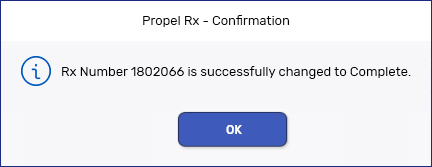Rx Status Change
This topic is intended for Independent pharmacies only and is not applicable to Rexall pharmacies.
In some instances when a prescription is filled and a Third Party accepts the claim, the prescription gets stuck with a Queued status. This can also happen when refusing a prescription. To manually change the status of these prescriptions, you can use the Rx Status Change button in the Rx menu.
The Rx Status Change function allows you to change the status of a Queued prescription to Complete or Cancelled. Both options may be available depending on the claim scenario. The button is not available for incomplete prescriptions such as those with Failed, Rejected, Reversal Rejected, Reversal Failed, or Reversal in Progress claim statuses.
This button is not available in Saskatchewan, Newfoundland and Labrador, Nova Scotia, or Prince Edward Island.
If the Rx Status Change function is used, the action is recorded in the Patient Folder History tab.

To use the Rx Status Change function:
-
On the Workflow tile, select the prescription with a Queued status. You can only select one prescription at a time to change the status.
-
Select Rx > Rx Status Change.

-
Select Complete or Cancelled.
-
A prompt appears asking you to confirm the status change. Select Yes.

-
A confirmation window appears indicating that the change was successful. Select OK.